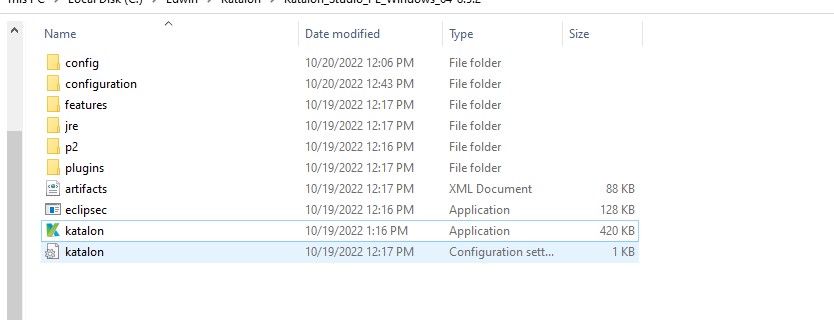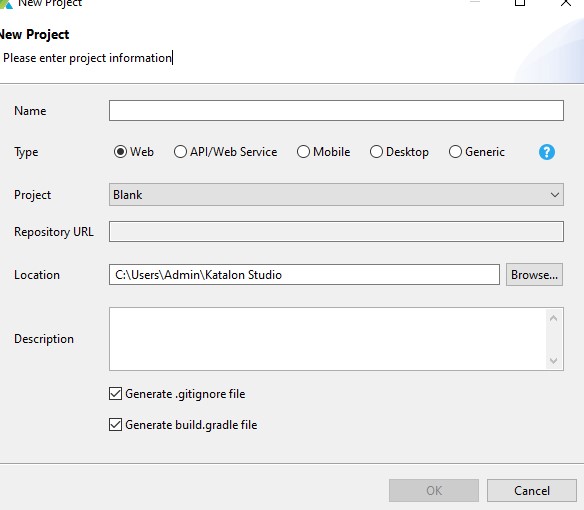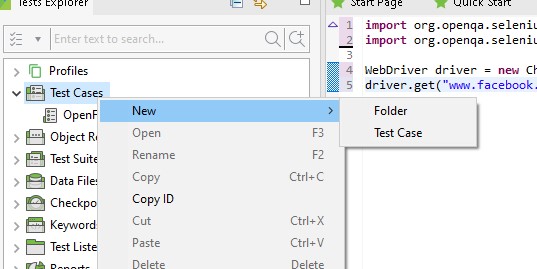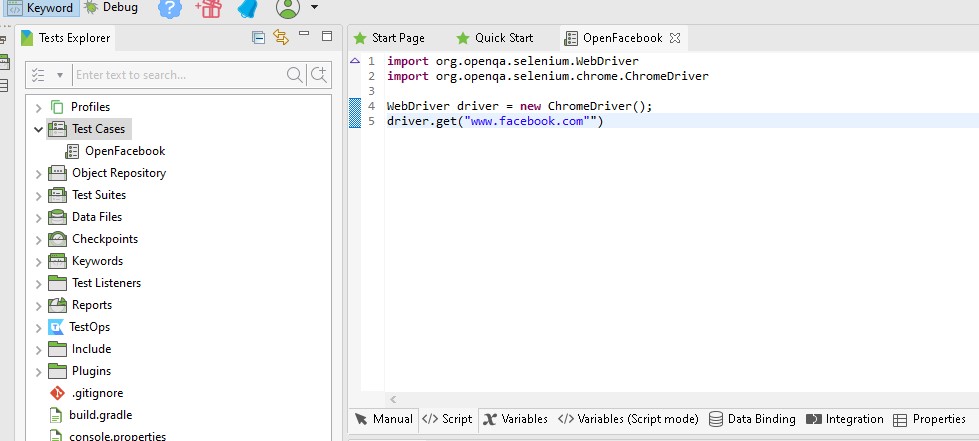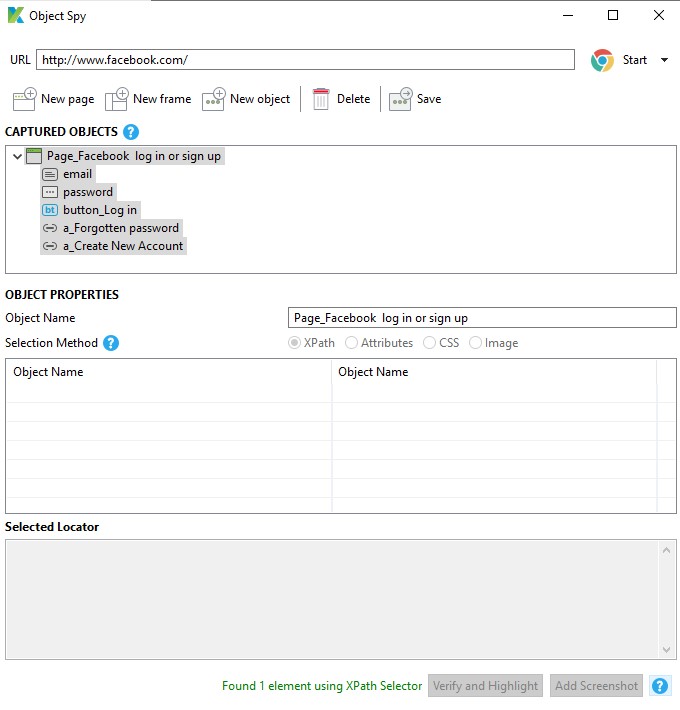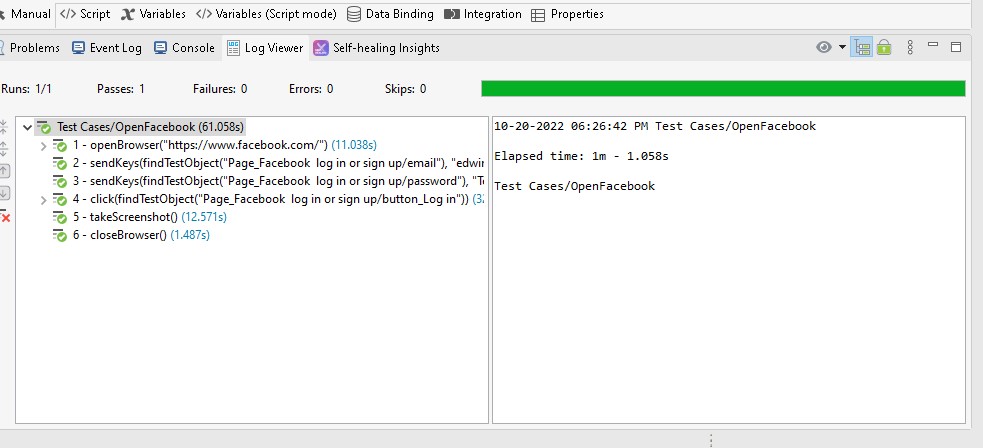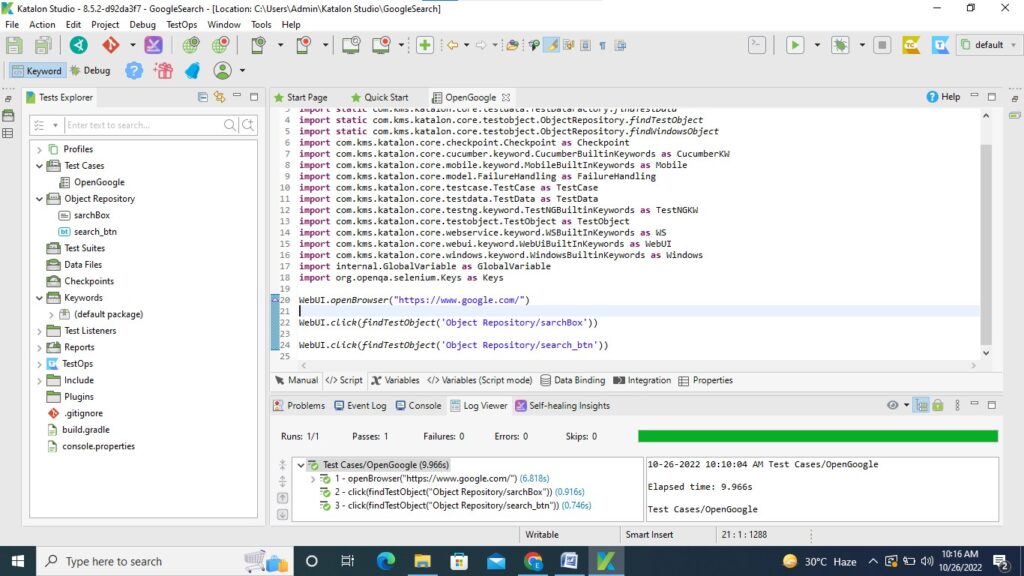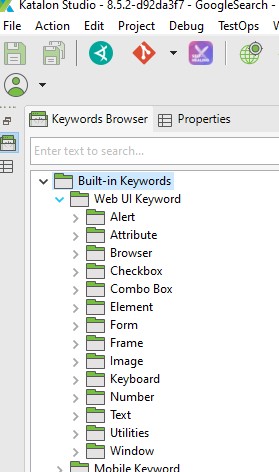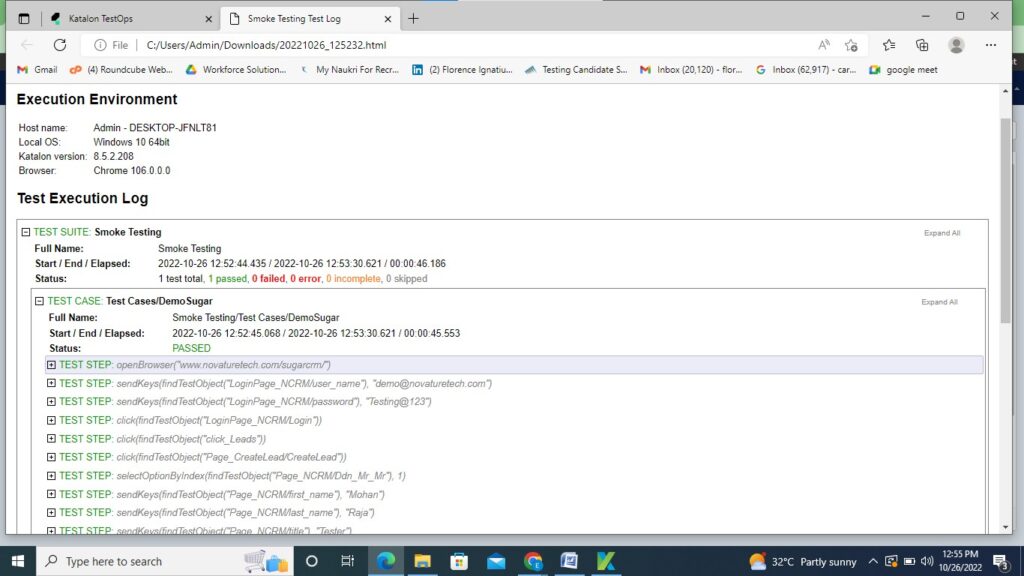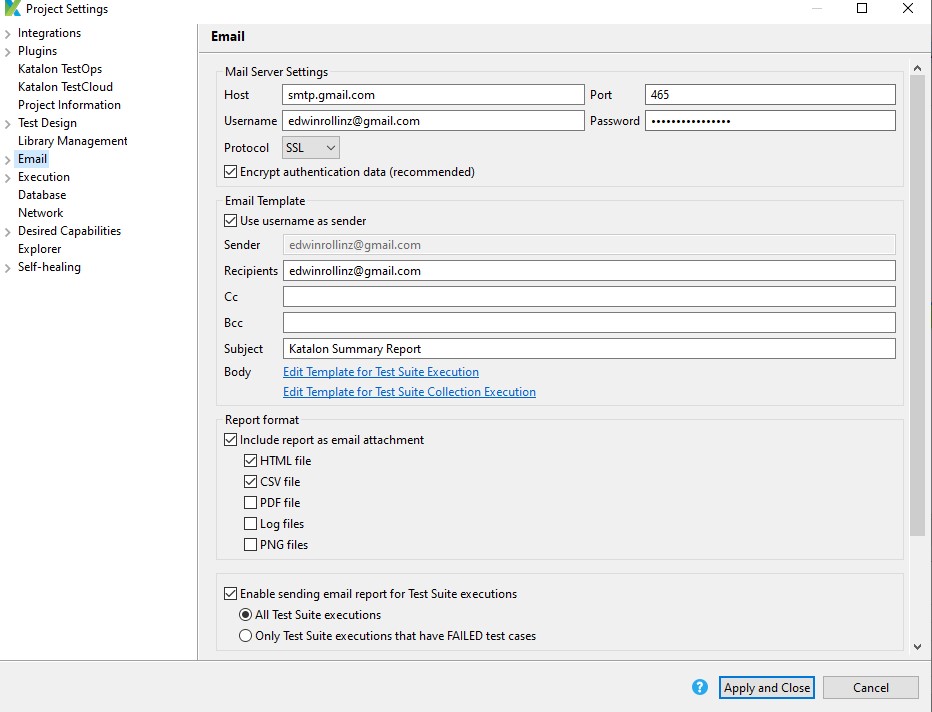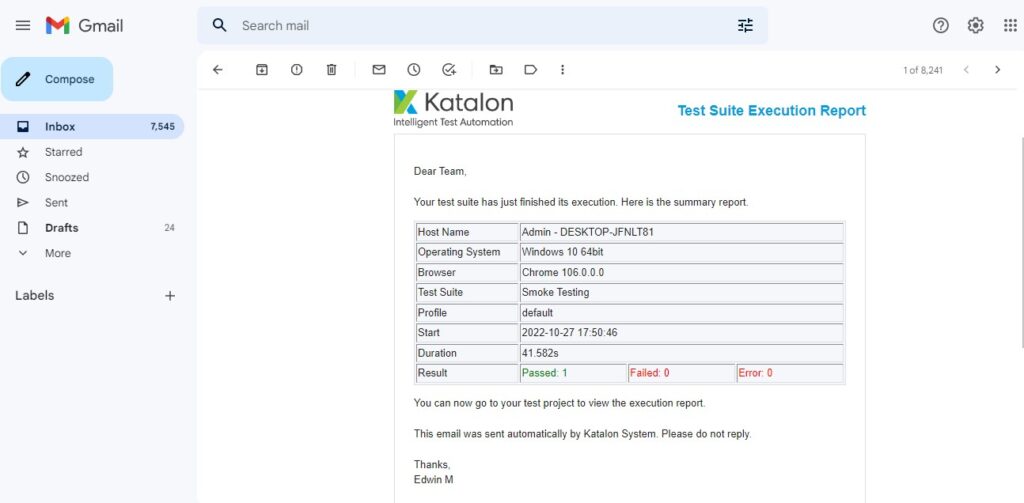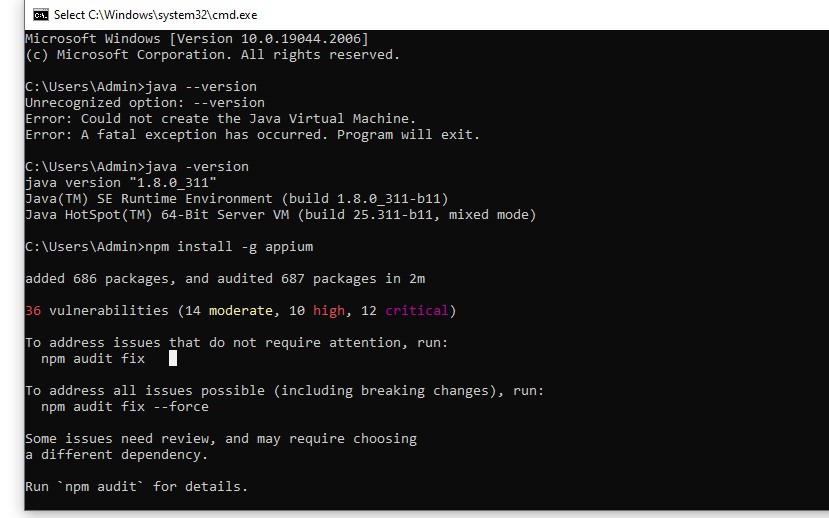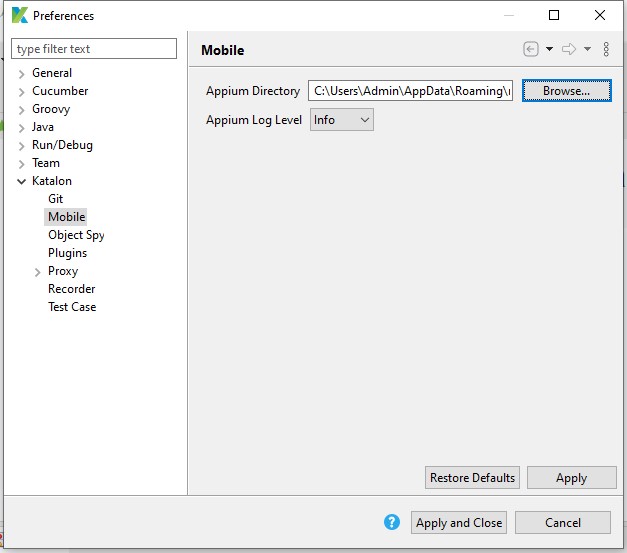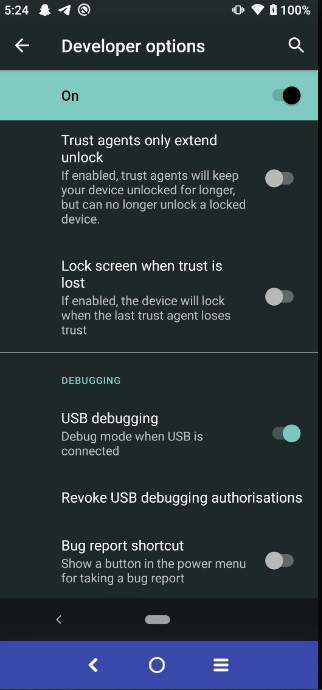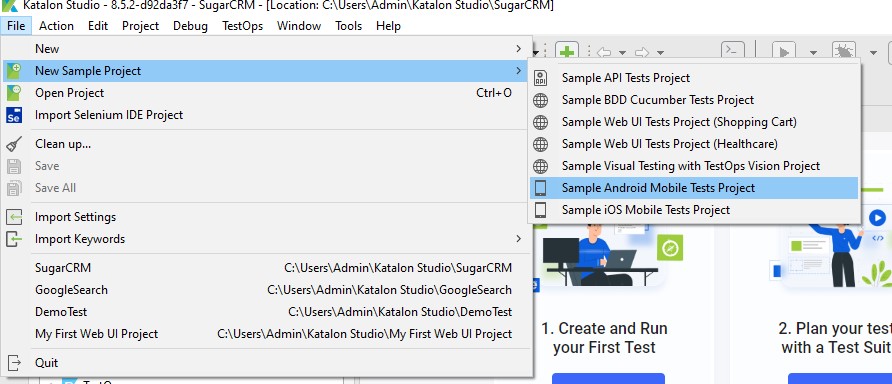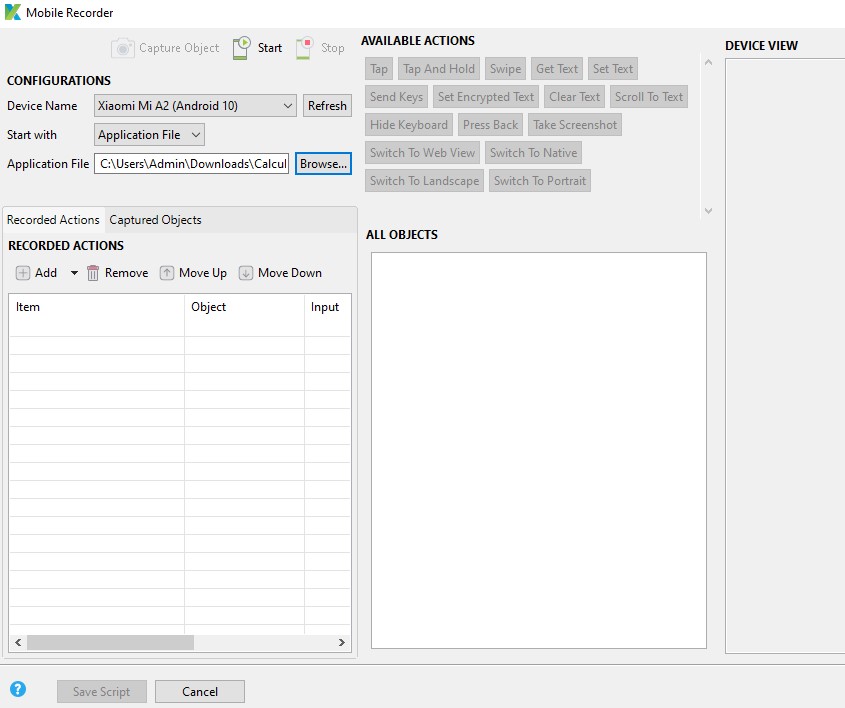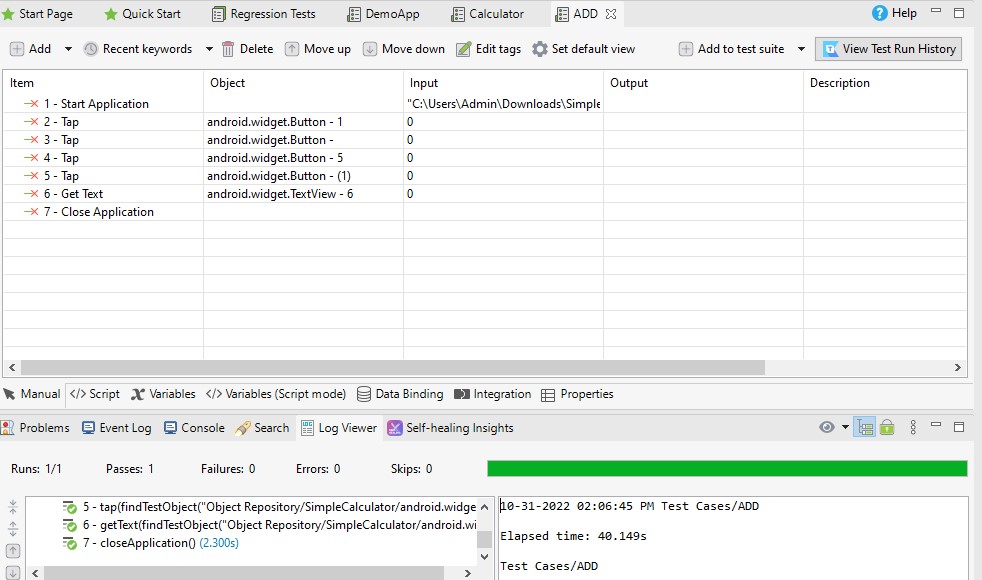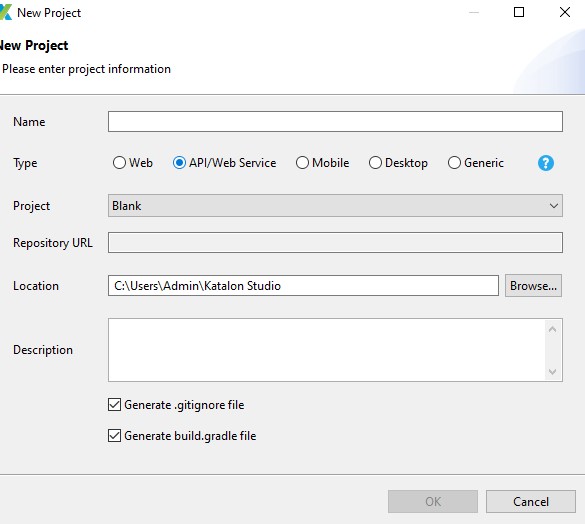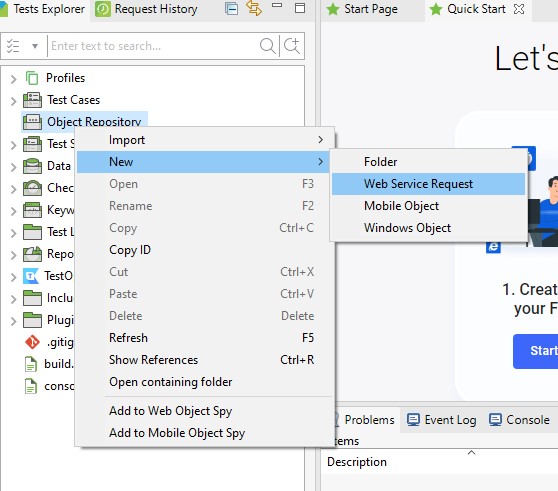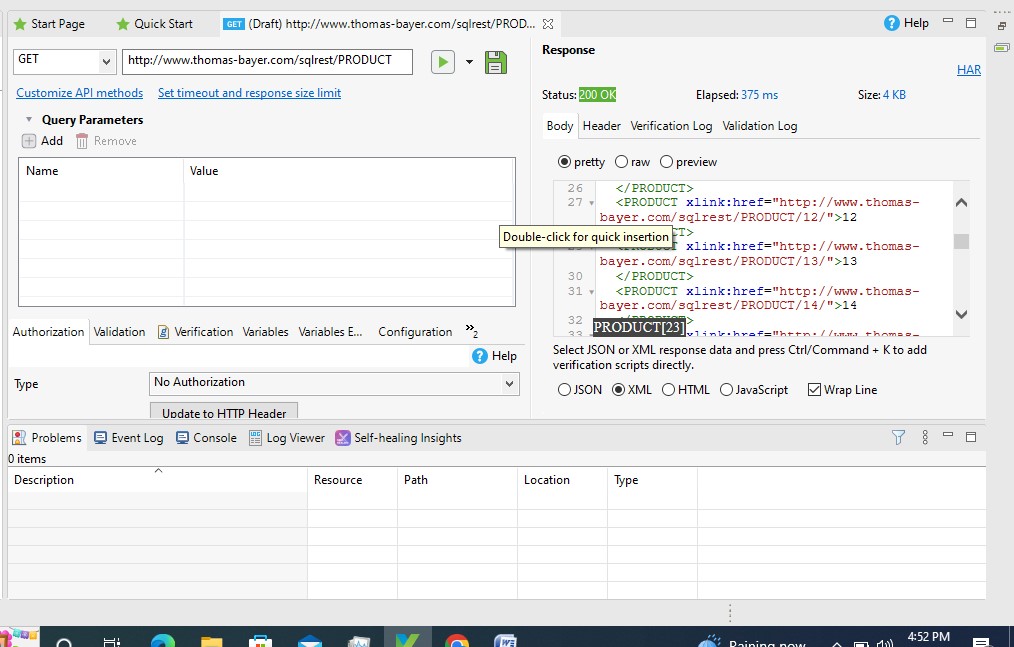WHY WE GO FOR KATALON STUDIO?
- Easy way for nontechnical people.
- Free Software but not open source
- It’s similar to record and playback, The main purpose of using this software is less coding is enough for automate things.
- It Includes web automation, API testing, Mobile Testing, BDD, Jira, Git and many features are added in this software.
HOW TO INSTALL KATTALON STUDIO?
- Visit : https://katalon.com/
- Signup and create an account, and install KATALON studio in ZIP file and extract
- After extracting the file open the KATALON application
- Login the application using existing login credentials.
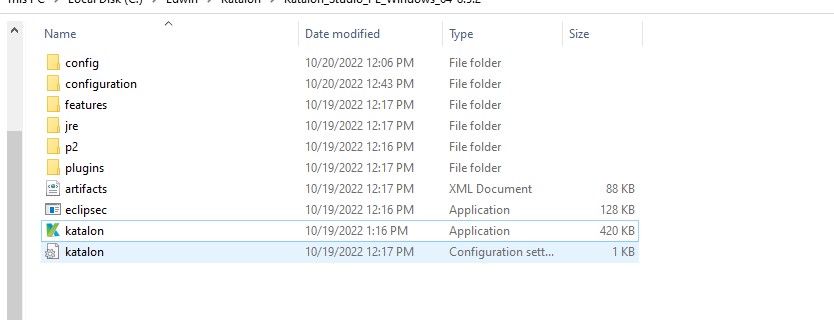
HOW TO CREATE A NEW PROJECT?
- Click File> New > Project
- After we need to enter the project name as well as select what kind of automation we are going to work (ex: web, API or Mobile)
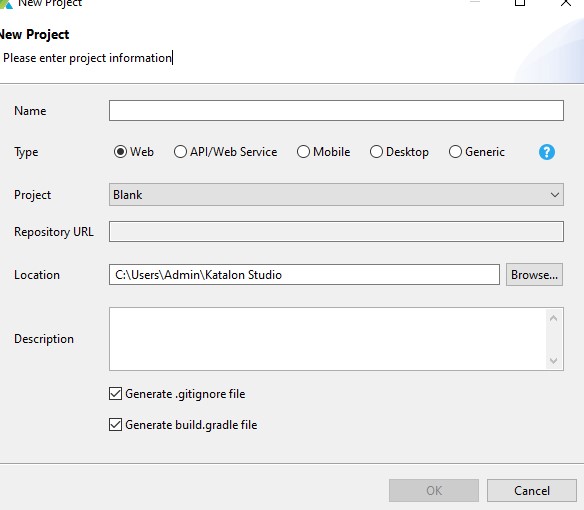
HOW TO CREATE A TEST CASE?
- After creating a Project, It will gives us a folder structure.
- There we need to create our Test case by right click>new>Test Case
Once we created the Test Case, both technical and non technical people can access the Automation by using script option for technical people and manual option for non technical people.
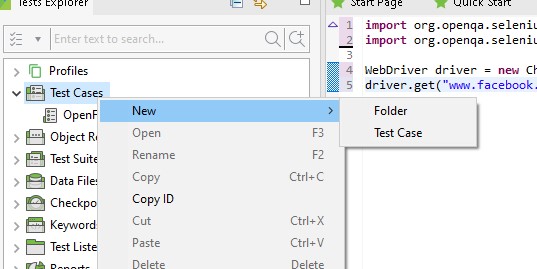
SCRIPTING USING PROGRAMMING KNOWLEDGE
There is a option called Script in the bottom, by clicking that we can write our scripts using our programming languages.
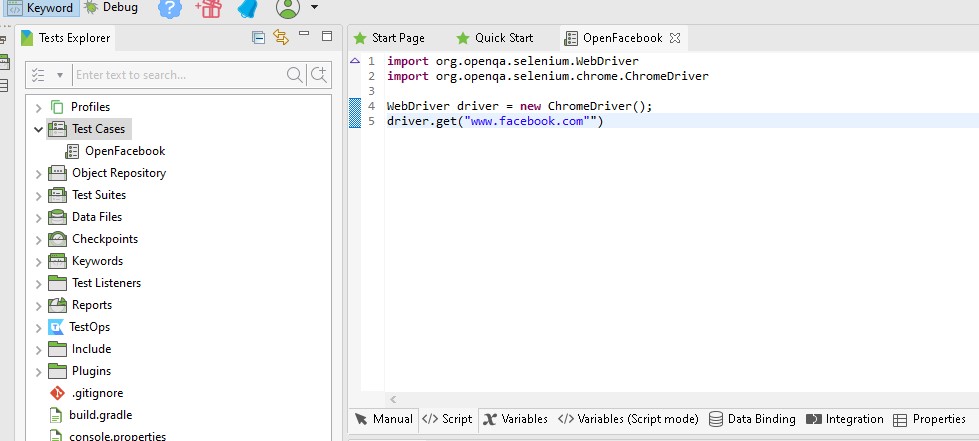
RECORD AND PLAYBACK
- There is a option called Record Web by using this option we can do script less automation
- It’s very useful for non technical persons.
- By clicking record web, we can automate manually by without coding Knowledge

MANUAL MODE (AUTOMATING USING INBUILD METHODS)

OBJECT SPY (INSTEAD OF INSPECTING WEB ELEMENT BY USING THIS OPTION IT WILL AUTOMATICALLY FETCH OUR LOCATORS)
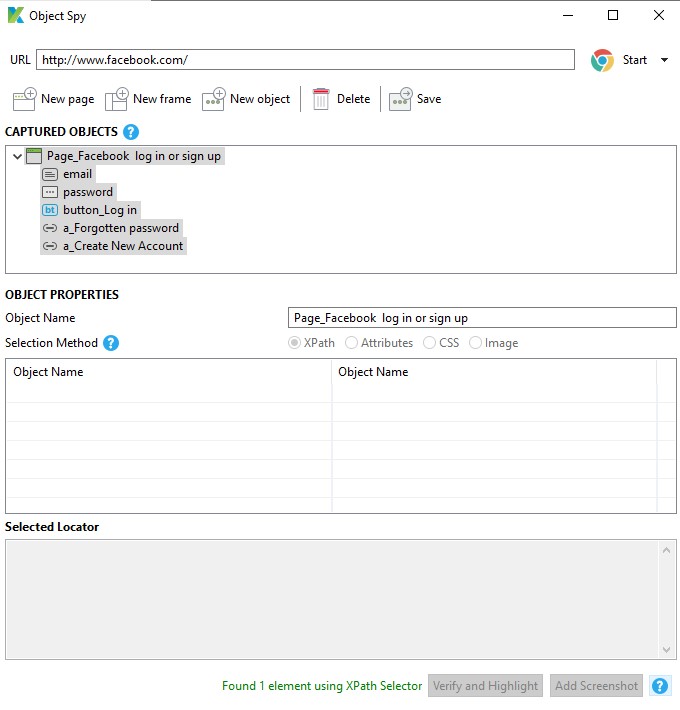
We can Automate by using manual commands, by using this mode
- It’s very easy to execute the automation my implementing the steps
- There is an add option, by using add option, we can do whatever actions we need to perform
- Instead on inspecting the Web Elements, there is another option called Spy Web by using this we can automate the web without inspecting
HOW TO GET THE EXCECUTION REPORTS?
- There is a option called Logs
- After every execution we can get the test case reports in Logs
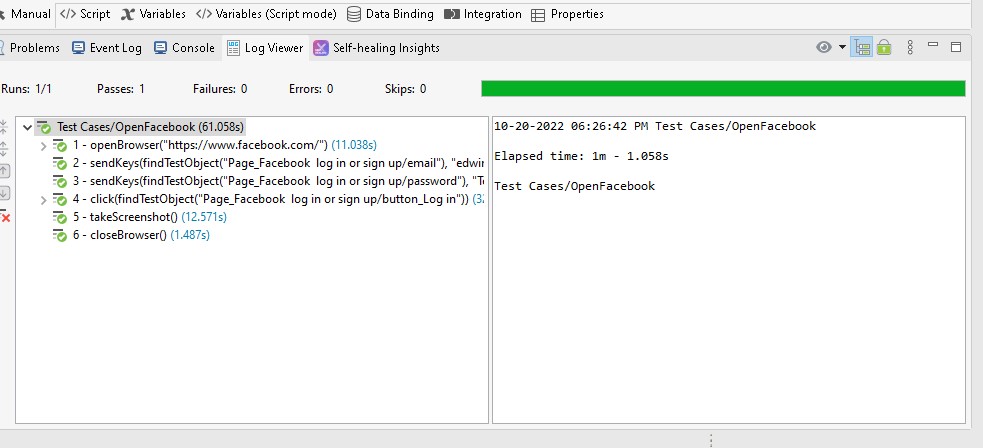
SCRIPT BY USING INBUILD KEYWORD USING KATALON STUDIO
- By using this mode, Here we having some inbuild keywords, by using the keywords we can do coding easy and effective.
- comparing to java selenium here we can save our time and time by using inbuild keywords for scripting
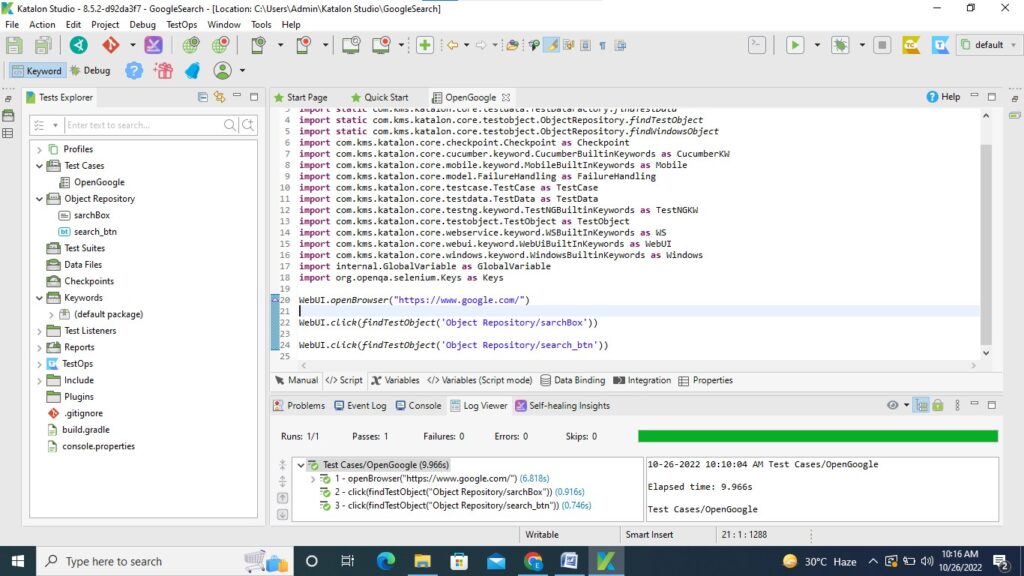
OPERATIONS USING KATALON STUDIO
- Drag and drop
- Dropdown
- Handling Alerts
- File upload / Downloads
- Text Box, check box and Radio buttons
- Working with Tables
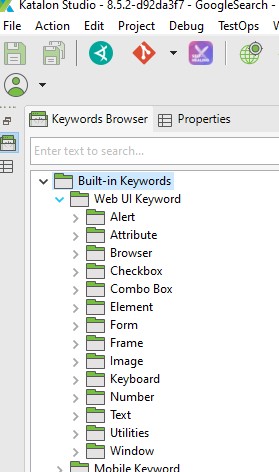
BY USING THESE INBUILD KEYWORDS WE CAN USE SEVERAL OPERATIONS
GENERATE REPORT IN DESIRED FORMAT USING KATALON STUDIO
HTML FORMAT
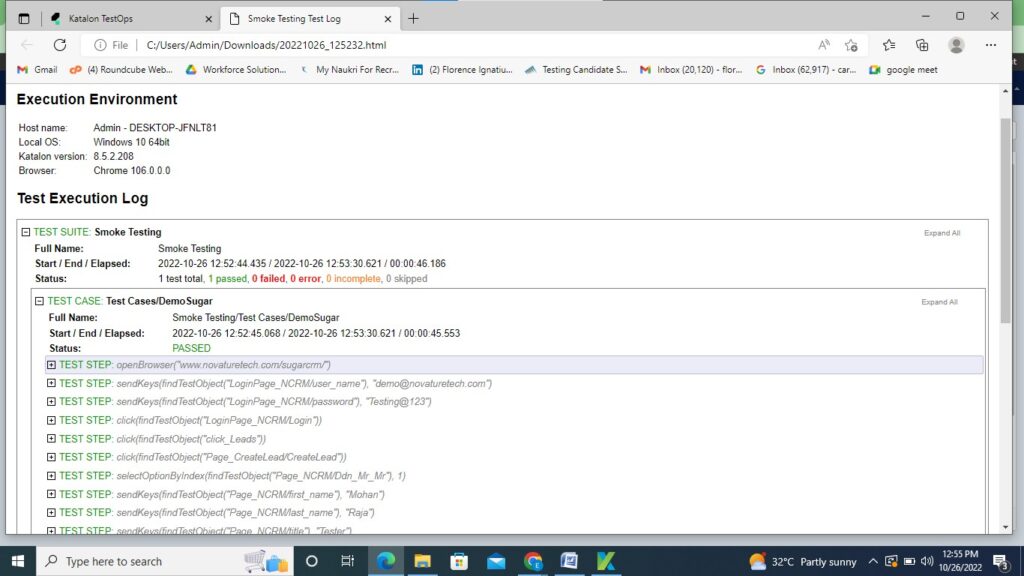
EMAIL COFIGURATION
By using Katalon studio, we can share our test execution results easily through email as well as other mails by simple configuration setups.
HOW TO DO EMAIL CONFIGURATION IN KATALON STUDIO?
- For getting the email report we need to convert our test cases into test suite
- Then we need to click the project option which is in the top of the UI
- Click Project < settings < email
- There we need to update the Host and port details accordingly for our mail
- After setup our email configuration, we can send our test report to mail with attachment of various formats
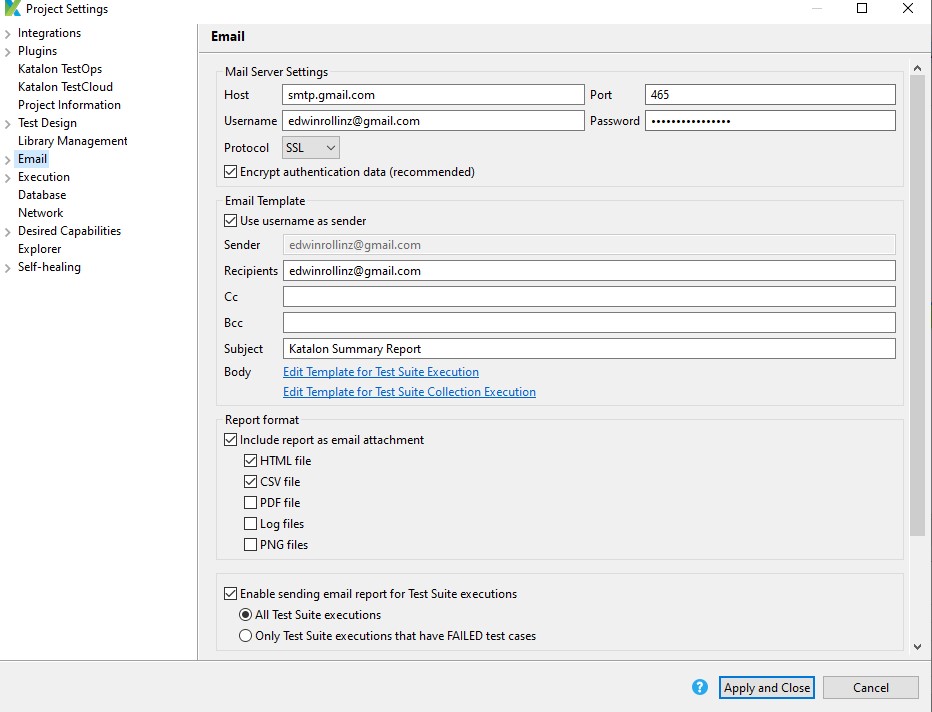
GENERATED TEST REPORT TO OUR MAIL
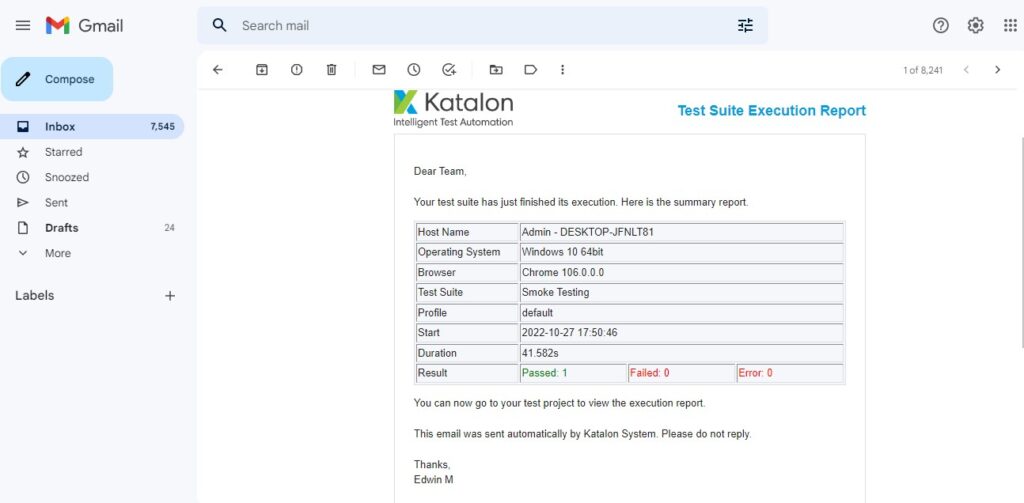
MOBILE AUTOMATION
- WE NEED TO DOWNLOAD NODE.JS
In this website we can download node.js : https://nodejs.org/en/download/
- Verify the node JS is installed successfully in cmd promt
- Check by using node –js
- Check the java version by using java –version
- Install appium by using npm install –g appium
- To Check the installed appium version by using appium –version
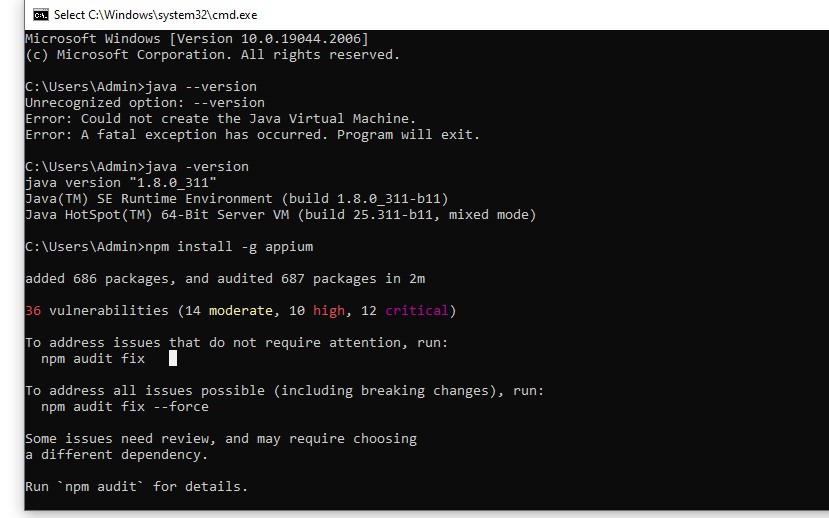
Once the configuration is done, we need to set the Appium configuration with Katalon Studio
How to setup mobile device in Katalon studio?
- Go to katalon studio, Windows<preferences<Katatlon<and here need to search the directory of appium folder(Sometimes this folder is hidden, makesure enable the hidden folders), apply and close.
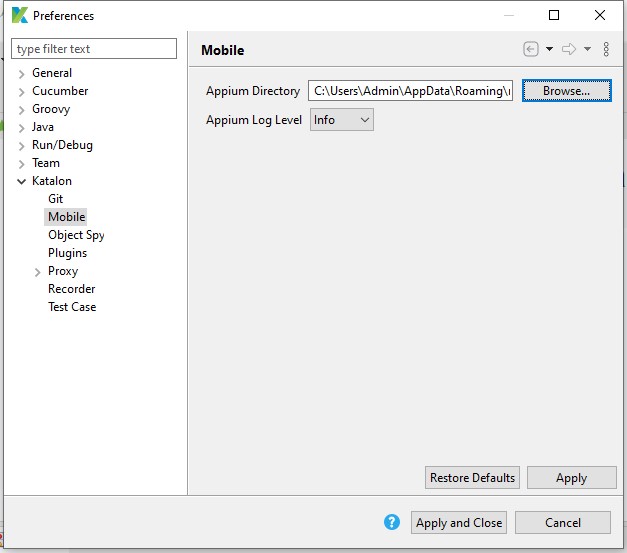
Setup android mobile device for automation
- Settings > About Phone > tap 7 times on Build number
- Settings > Developer Options > enable USB Debugging
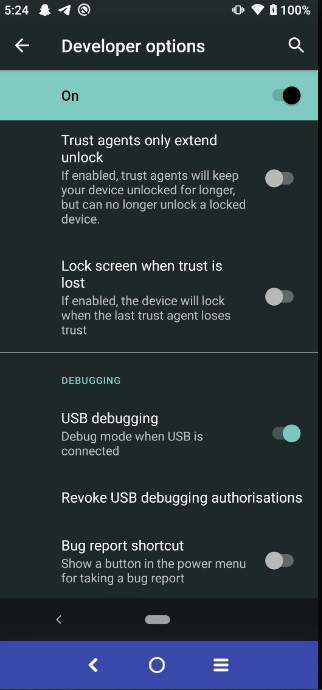
CREATE A NEW MOBILE PROJECT
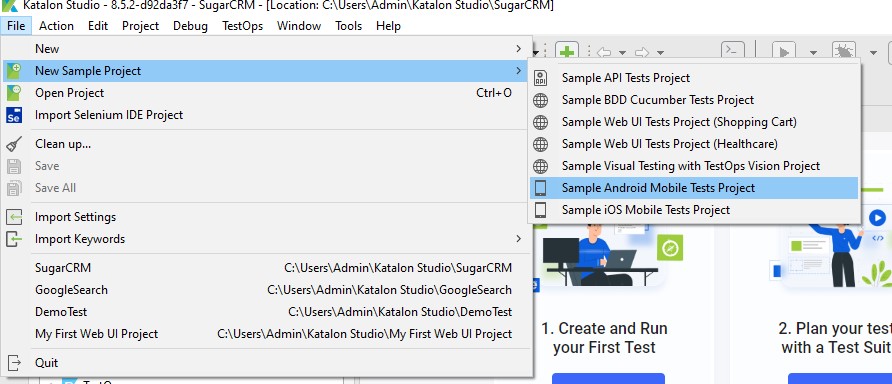
- Once we created a Sample mobile automation project, it automatically generate some set of actions with the sample project
- While we run the sample test suits, we need to select Android OS for running

HOW TO AUTOMATE THE MOBILE APPLICATION?
- First we need to select the Record Mobile option
- Then we need to give the apk path of the application(This may differ by OS, here we using android)
- Then click start option, it will turn on our application and we can capture objects and automate our application like record and play back
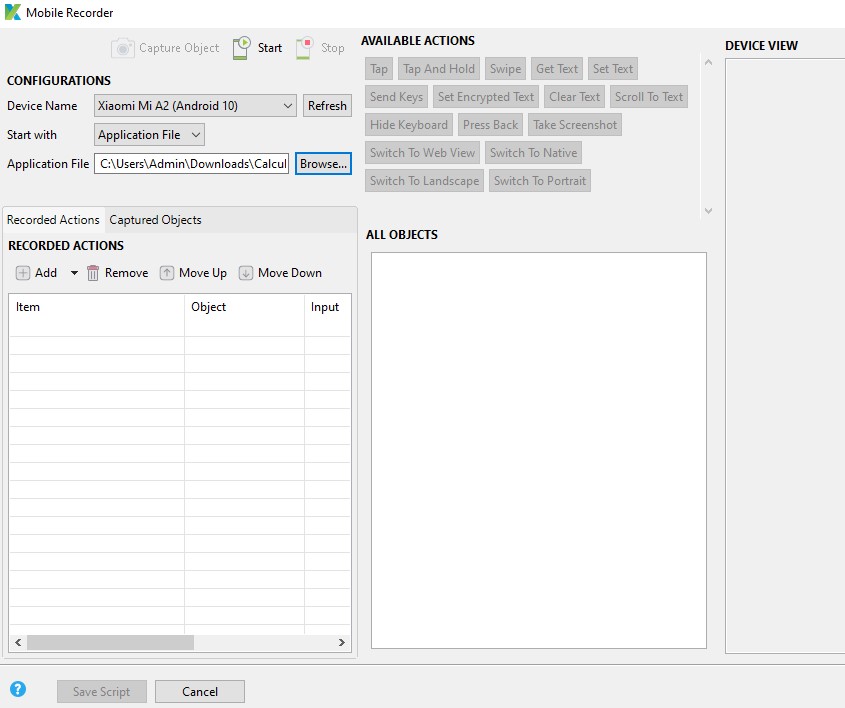
DEMO CALCULATOR PROJECT
- There are separate keywords for Mobile automation we can add that keyword and automate our workflow easily
- Here I automated the apk application using Katatlon studio
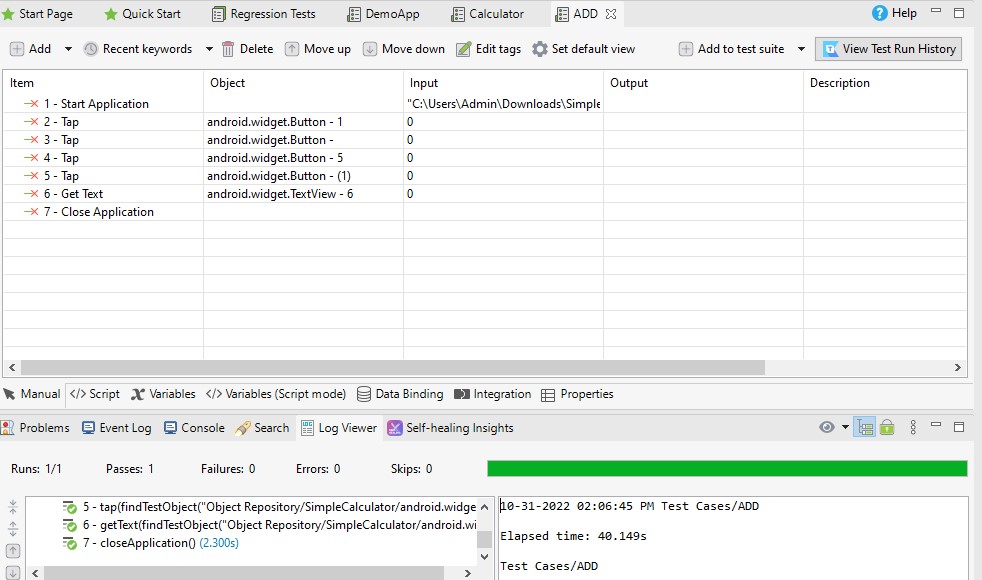
API TESTING USING KATALON TESTING
What is API?
API is called Application programming interface
API is the middle man, Who sends the request from client to server and getting us response from the server to client
We are going to do this by using by some set of operations
CRUD Operations
C – Create(Post)
R – Read(get)
U – Update(put, patch)
D – Delete(delete)
Inside the bracket I have mentioned the method name for Operations
How we going to do API testing in KATALON studio?
- Create a new Project < API service testing
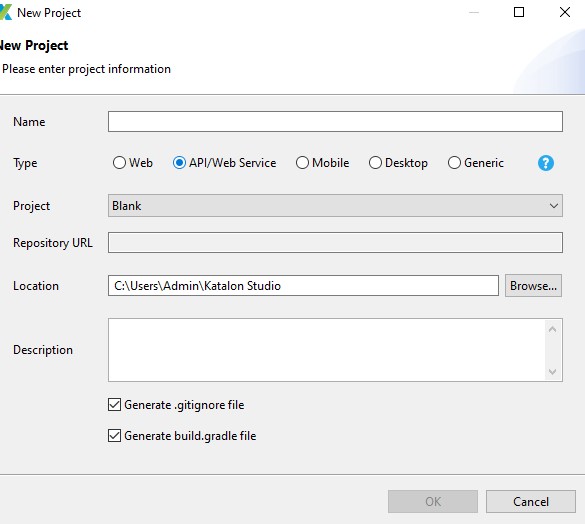
Once we created a new API Project, It will generate us a API methods to perform the set of actions
We can send the request in Object repository folder
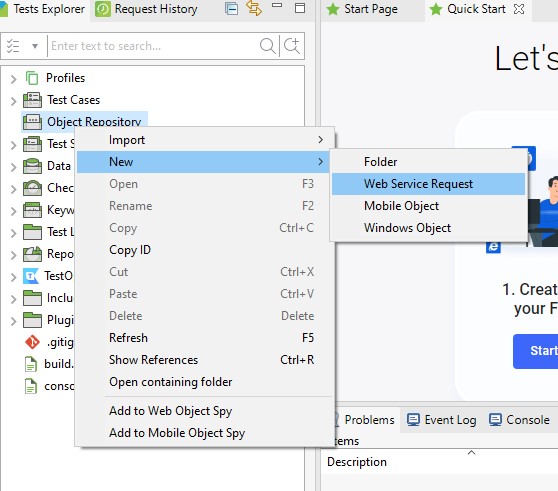
After creating a rest request we need give our demo URL for we testing
And select which action we going to perform
For Example:
If we going to read the data, we will give get method, and every method have their set of response code according to that we can get our results
Also here we can separate our Base URI and Path parameter and query parameter
IF Auth needed we can add here
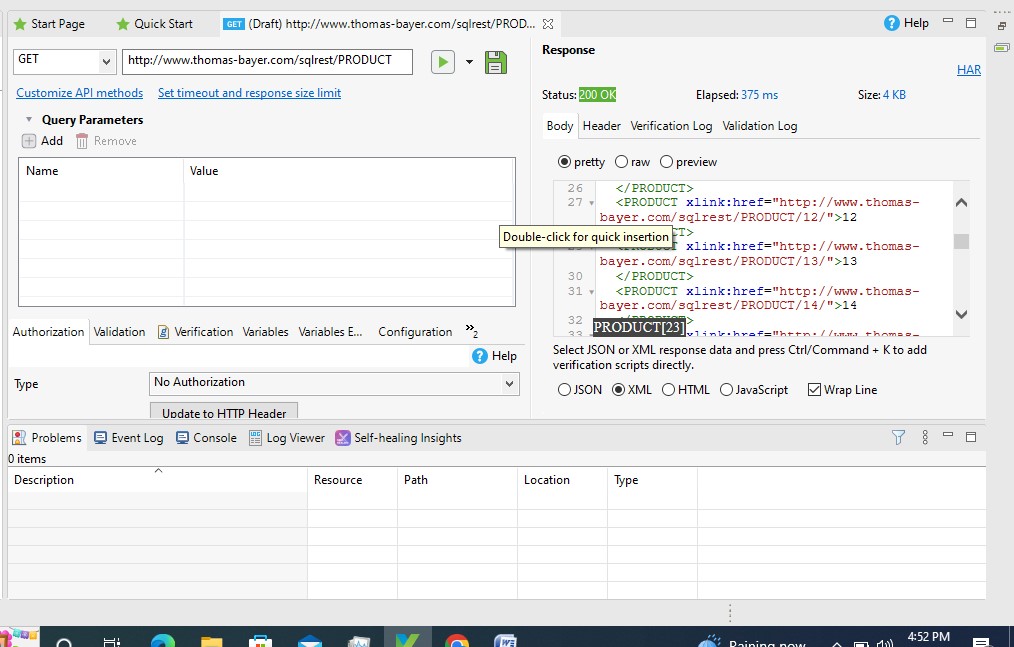
Data Driven using Katalon studio
How to read the data in Excel file?
- First we need to create a Data Files< New Test Data< Data Type(Excel, CSV, DataBase)
- Then we need to select the existing data file or new data file
- Then we can capture the objects and change the Input type to Data File.
BENEFITS THAT CAN BE DERIVED BY USING KATALON
- 40 to 50 of automation effort savings as against the conventional type of automation, ease of doing automation by non-technical savvy team.
- 60% of reduction in timeline for completing the automation project while using Katalon studio
Author: Edwin M | Posted On: 20th December 2022 | Category: Article